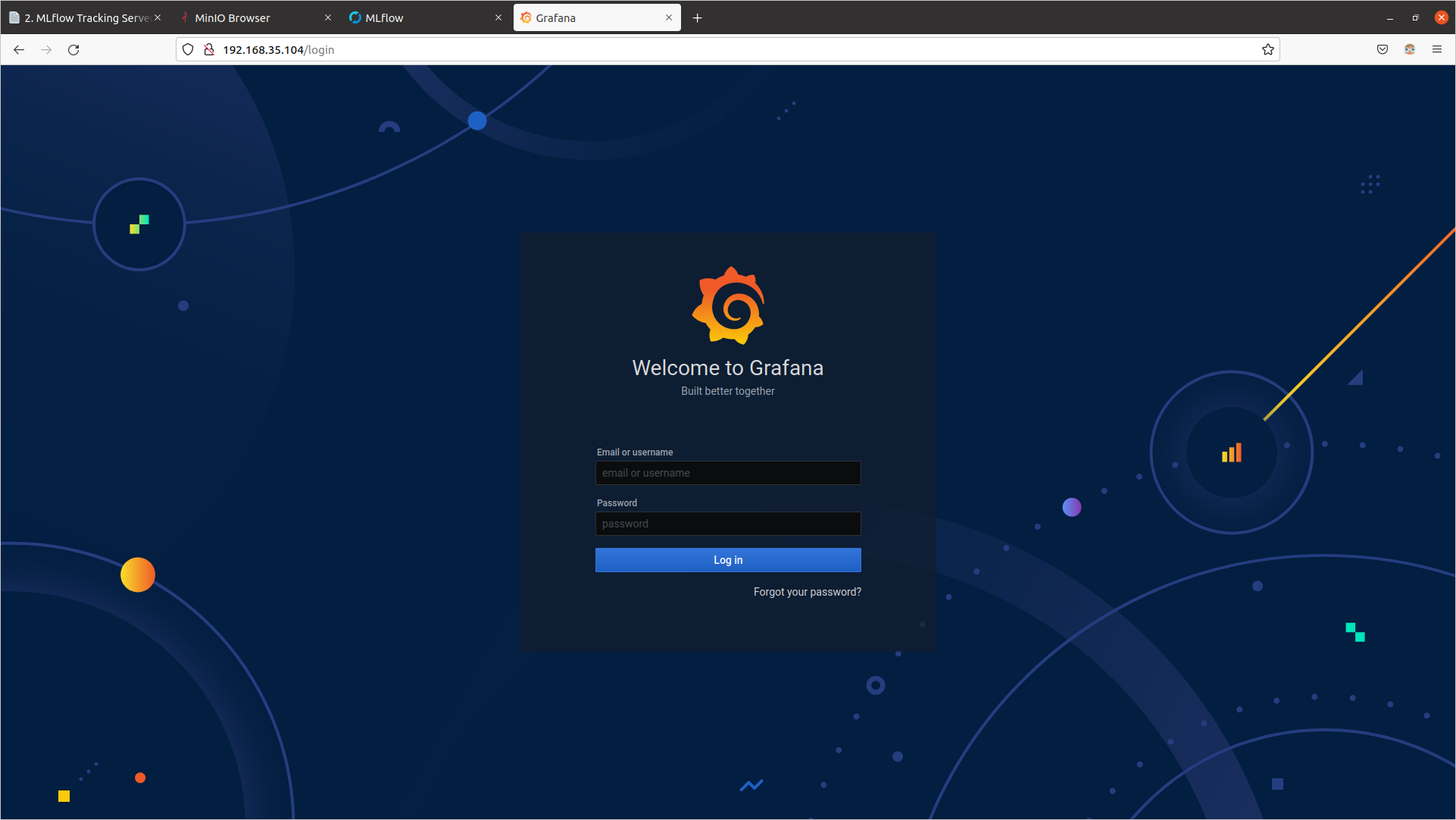2. Install load balancer metallb for Bare Metal Cluster
What is MetalLB?
Installing MetalLB
When using Kubernetes on cloud platforms such as AWS, GCP, and Azure, they provide their own load balancers. However, for on-premises clusters, an additional module needs to be installed to enable load balancing. MetalLB is an open-source project that provides a load balancer for bare metal environments.
Requirements
| Requirement | Version and Details |
|---|---|
| Kubernetes | Version >= v1.13.0 without built-in load balancing |
| Compatible Network CNI | Calico, Canal, Cilium, Flannel, Kube-ovn, Kube-router, Weave Net |
| IPv4 addresses | Used for MetalLB deployment |
| BGP mode | One or more routers that support BGP functionality |
| TCP/UDP port 7946 open between nodes | Memberlist requirement |
MetalLB Installation
Preparation
If you are using kube-proxy in IPVS mode, starting from Kubernetes v1.14.2, you need to enable strict ARP mode.
By default, Kube-router enables strict ARP, so this feature is not required if you are using Kube-router as a service proxy.
Before applying strict ARP mode, check the current mode.
# see what changes would be made, returns nonzero returncode if different
kubectl get configmap kube-proxy -n kube-system -o yaml | \
grep strictARP
strictARP: false
If strictARP: false is outputted, run the following to change it to strictARP: true. (If strictARP: true is already outputted, you do not need to execute the following command).
# actually apply the changes, returns nonzero returncode on errors only
kubectl get configmap kube-proxy -n kube-system -o yaml | \
sed -e "s/strictARP: false/strictARP: true/" | \
kubectl apply -f - -n kube-system
If performed normally, it will be output as follows.
Warning: resource configmaps/kube-proxy is missing the kubectl.kubernetes.io/last-applied-configuration annotation which is required by kubectl apply. kubectl apply should only be used on resources created declaratively by either kubectl create --save-config or kubectl apply. The missing annotation will be patched automatically.
configmap/kube-proxy configured
Installation - Manifest
1. Install MetalLB.
kubectl apply -f https://raw.githubusercontent.com/metallb/metallb/v0.11.0/manifests/namespace.yaml
kubectl apply -f https://raw.githubusercontent.com/metallb/metallb/v0.11.0/manifests/metallb.yaml
2. Check installation.
Wait until both pods in the metallb-system namespace are Running.
kubectl get pod -n metallb-system
When everthing is Running, similar results will be output.
NAME READY STATUS RESTARTS AGE
controller-7dcc8764f4-8n92q 1/1 Running 1 1m
speaker-fnf8l 1/1 Running 1 1m
The components of the manifest are as follows:
- metallb-system/controller
- Deployed as a deployment, responsible for assigning external IP addresses for load balancing.
- metallb-system/speaker
- Deployed as a daemonset, responsible for configuring network communication to connect external traffic and services.
The service includes RBAC permissions which are necessary for the controller and speaker components to operate.
Configuration
Setting up the load balancing policy of MetalLB can be done by deploying a configmap containing the related configuration information.
There are two modes that can be configured in MetalLB:
Here we will proceed with Layer 2 mode.
Layer 2 Configuration
In the Layer 2 mode, it is enough to set only the range of IP addresses to be used simply.
When using Layer 2 mode, it is not necessary to bind IP to the network interface of the worker node, because it operates in a way that it responds directly to the ARP request of the local network and provides the computer's MAC address to the client.
The following metallb_config.yaml file is the configuration for MetalLB to provide control over the IP range of 192.168.35.100 ~ 192.168.35.110, and to configure Layer 2 mode.
In case the cluster node and the client node are separated, the range of 192.168.35.100 ~ 192.168.35.110 must be accessible by both the client node and the cluster node.
metallb_config.yaml
apiVersion: v1
kind: ConfigMap
metadata:
namespace: metallb-system
name: config
data:
config: |
address-pools:
- name: default
protocol: layer2
addresses:
- 192.168.35.100-192.168.35.110 # IP 대역폭
Apply the above settings.
kubectl apply -f metallb_config.yaml
If deployed normally, it will output as follows.
configmap/config created
Using MetalLB
Kubeflow Dashboard
First, before getting the load-balancing feature from MetalLB, check the current status by changing the type of the istio-ingressgateway service in the istio-system namespace to LoadBalancer to provide the Kubeflow Dashboard.
kubectl get svc/istio-ingressgateway -n istio-system
The type of this service is ClusterIP and you can see that the External-IP value is none.
NAME TYPE CLUSTER-IP EXTERNAL-IP PORT(S) AGE
istio-ingressgateway ClusterIP 10.103.72.5 <none> 15021/TCP,80/TCP,443/TCP,31400/TCP,15443/TCP 4h21m
Change the type to LoadBalancer and if you want to input a desired IP address, add the loadBalancerIP item.
If you do not add it, IP addresses will be assigned sequentially from the IP address pool set above.
kubectl edit svc/istio-ingressgateway -n istio-system
spec:
clusterIP: 10.103.72.5
clusterIPs:
- 10.103.72.5
ipFamilies:
- IPv4
ipFamilyPolicy: SingleStack
ports:
- name: status-port
port: 15021
protocol: TCP
targetPort: 15021
- name: http2
port: 80
protocol: TCP
targetPort: 8080
- name: https
port: 443
protocol: TCP
targetPort: 8443
- name: tcp
port: 31400
protocol: TCP
targetPort: 31400
- name: tls
port: 15443
protocol: TCP
targetPort: 15443
selector:
app: istio-ingressgateway
istio: ingressgateway
sessionAffinity: None
type: LoadBalancer # Change ClusterIP to LoadBalancer
loadBalancerIP: 192.168.35.100 # Add IP
status:
loadBalancer: {}
If you check again, you will see that the External-IP value is 192.168.35.100.
kubectl get svc/istio-ingressgateway -n istio-system
NAME TYPE CLUSTER-IP EXTERNAL-IP PORT(S) AGE
istio-ingressgateway LoadBalancer 10.103.72.5 192.168.35.100 15021:31054/TCP,80:30853/TCP,443:30443/TCP,31400:30012/TCP,15443:31650/TCP 5h1m
Open a web browser and connect to http://192.168.35.100 to verify the following screen is output.
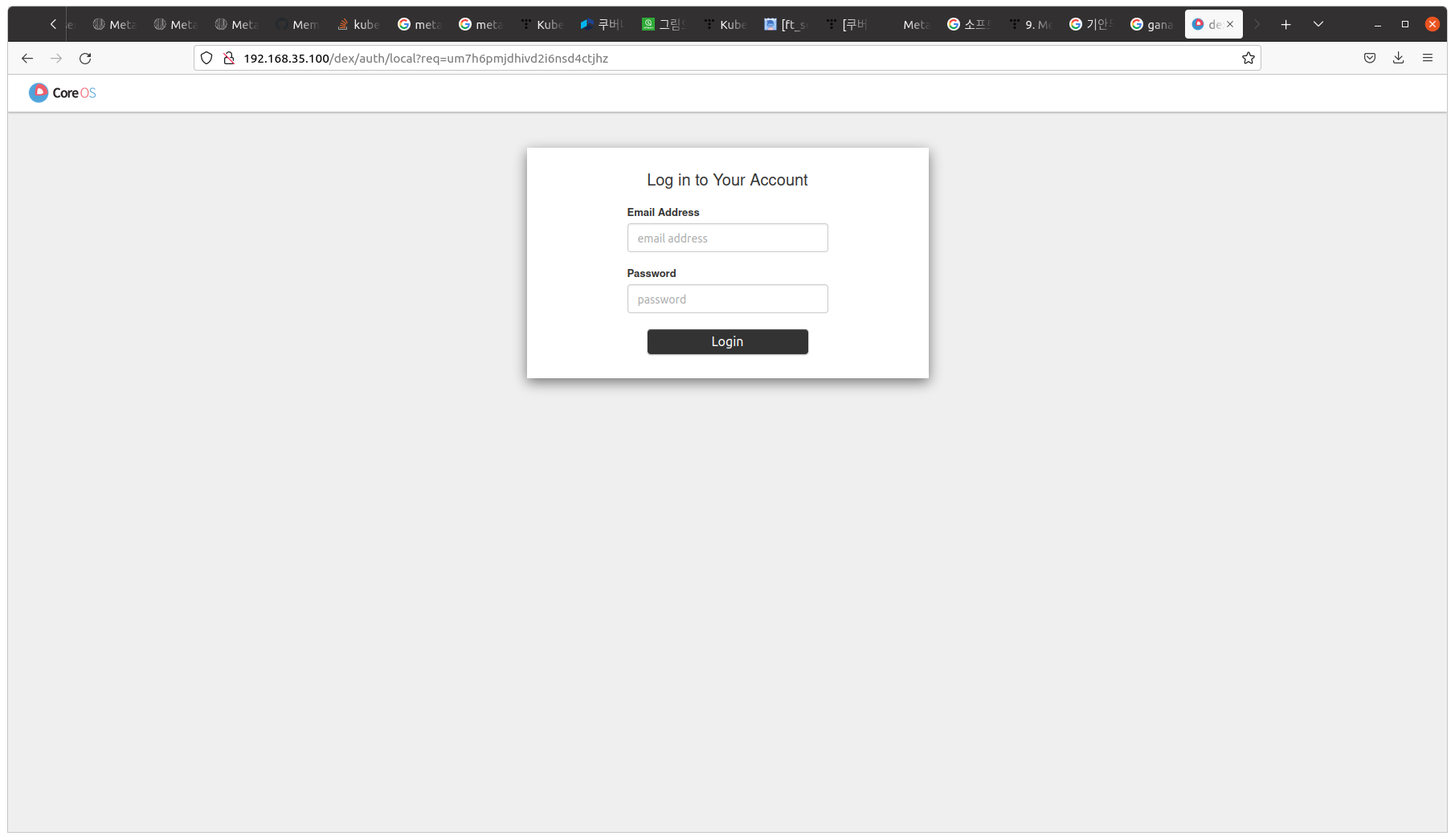
minio Dashboard
First, we check the current status before changing the type of minio-service, which provides the Dashboard of minio, in the kubeflow namespace to LoadBalancer to receive the load balancing function from MetalLB.
kubectl get svc/minio-service -n kubeflow
The type of this service is ClusterIP and you can confirm that the External-IP value is none.
NAME TYPE CLUSTER-IP EXTERNAL-IP PORT(S) AGE
minio-service ClusterIP 10.109.209.87 <none> 9000/TCP 5h14m
Change the type to LoadBalancer and if you want to enter an IP address, add the loadBalancerIP item. If you do not add, the IP address will be assigned sequentially from the IP address pool set above.
kubectl edit svc/minio-service -n kubeflow
apiVersion: v1
kind: Service
metadata:
annotations:
kubectl.kubernetes.io/last-applied-configuration: |
{"apiVersion":"v1","kind":"Service","metadata":{"annotations":{},"labels":{"application-crd-id":"kubeflow-pipelines"},"name":"minio-ser>
creationTimestamp: "2022-01-05T08:44:23Z"
labels:
application-crd-id: kubeflow-pipelines
name: minio-service
namespace: kubeflow
resourceVersion: "21120"
uid: 0053ee28-4f87-47bb-ad6b-7ad68aa29a48
spec:
clusterIP: 10.109.209.87
clusterIPs:
- 10.109.209.87
ipFamilies:
- IPv4
ipFamilyPolicy: SingleStack
ports:
- name: http
port: 9000
protocol: TCP
targetPort: 9000
selector:
app: minio
application-crd-id: kubeflow-pipelines
sessionAffinity: None
type: LoadBalancer # Change ClusterIP to LoadBalancer
loadBalancerIP: 192.168.35.101 # Add IP
status:
loadBalancer: {}
If we check again, we can see that the External-IP value is 192.168.35.101.
kubectl get svc/minio-service -n kubeflow
NAME TYPE CLUSTER-IP EXTERNAL-IP PORT(S) AGE
minio-service LoadBalancer 10.109.209.87 192.168.35.101 9000:31371/TCP 5h21m
Open a web browser and connect to http://192.168.35.101:9000 to confirm the following screen is printed.
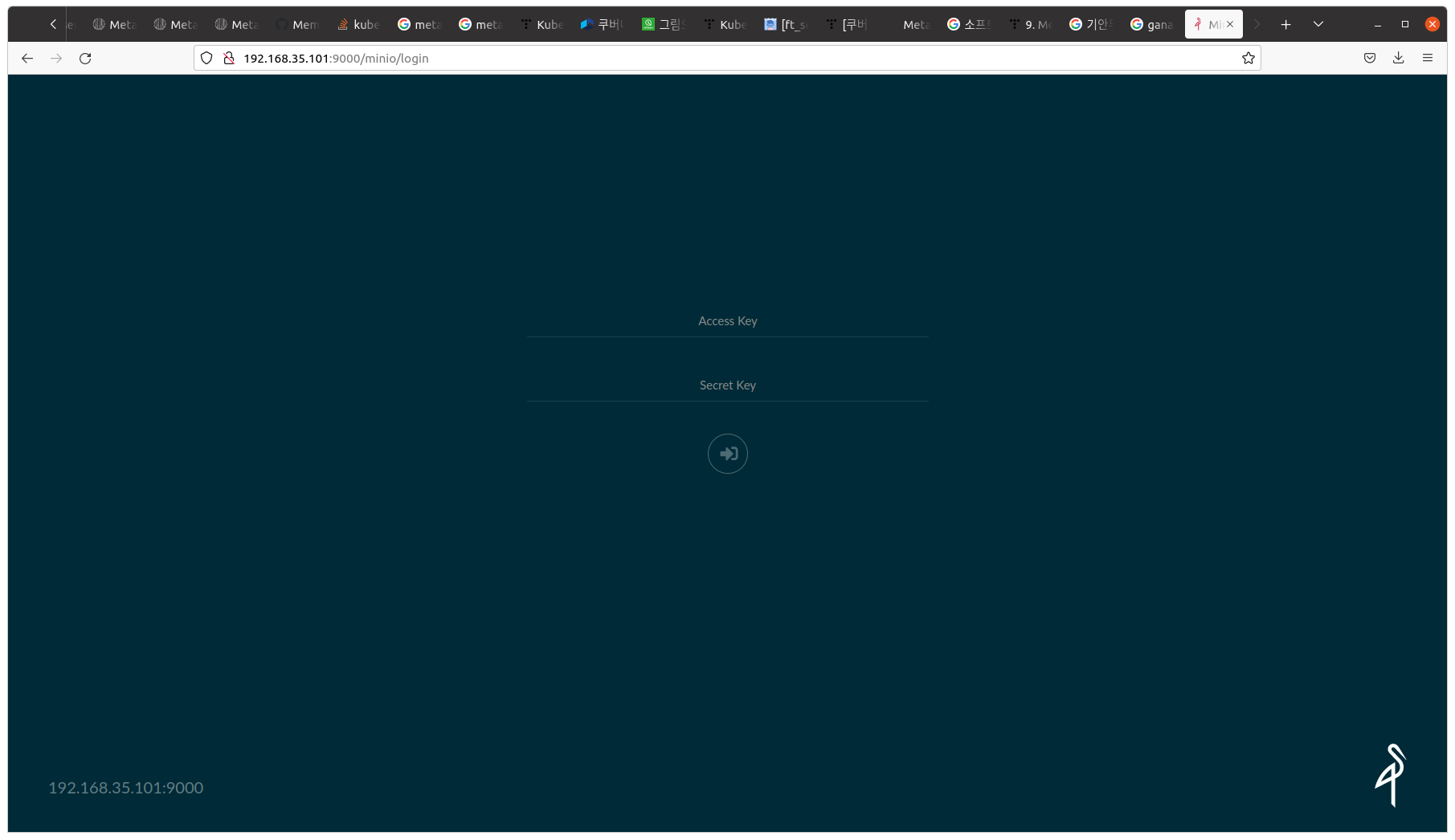
mlflow Dashboard
First, we check the current status before changing the type of mlflow-server-service service in the mlflow-system namespace that provides the mlflow Dashboard to LoadBalancer to receive load balancing function from MetalLB.
kubectl get svc/mlflow-server-service -n mlflow-system
The type of this service is ClusterIP and you can confirm that the External-IP value is none.
NAME TYPE CLUSTER-IP EXTERNAL-IP PORT(S) AGE
mlflow-server-service ClusterIP 10.111.173.209 <none> 5000/TCP 4m50s
Change the type to LoadBalancer and if you want to input the desired IP address, add the loadBalancerIP item.
If you do not add it, the IP address will be assigned sequentially from the IP address pool set above.
kubectl edit svc/mlflow-server-service -n mlflow-system
apiVersion: v1
kind: Service
metadata:
annotations:
meta.helm.sh/release-name: mlflow-server
meta.helm.sh/release-namespace: mlflow-system
creationTimestamp: "2022-01-07T04:00:19Z"
labels:
app.kubernetes.io/managed-by: Helm
name: mlflow-server-service
namespace: mlflow-system
resourceVersion: "276246"
uid: e5d39fb7-ad98-47e7-b512-f9c673055356
spec:
clusterIP: 10.111.173.209
clusterIPs:
- 10.111.173.209
ipFamilies:
- IPv4
ipFamilyPolicy: SingleStack
ports:
- port: 5000
protocol: TCP
targetPort: 5000
selector:
app.kubernetes.io/name: mlflow-server
sessionAffinity: None
type: LoadBalancer # Change ClusterIP to LoadBalancer
loadBalancerIP: 192.168.35.102 # Add IP
status:
loadBalancer: {}
If we check again, we can see that the External-IP value is 192.168.35.102.
kubectl get svc/mlflow-server-service -n mlflow-system
NAME TYPE CLUSTER-IP EXTERNAL-IP PORT(S) AGE
mlflow-server-service LoadBalancer 10.111.173.209 192.168.35.102 5000:32287/TCP 6m11s
Open the web browser and connect to http://192.168.35.102:5000 to confirm the following screen is displayed.
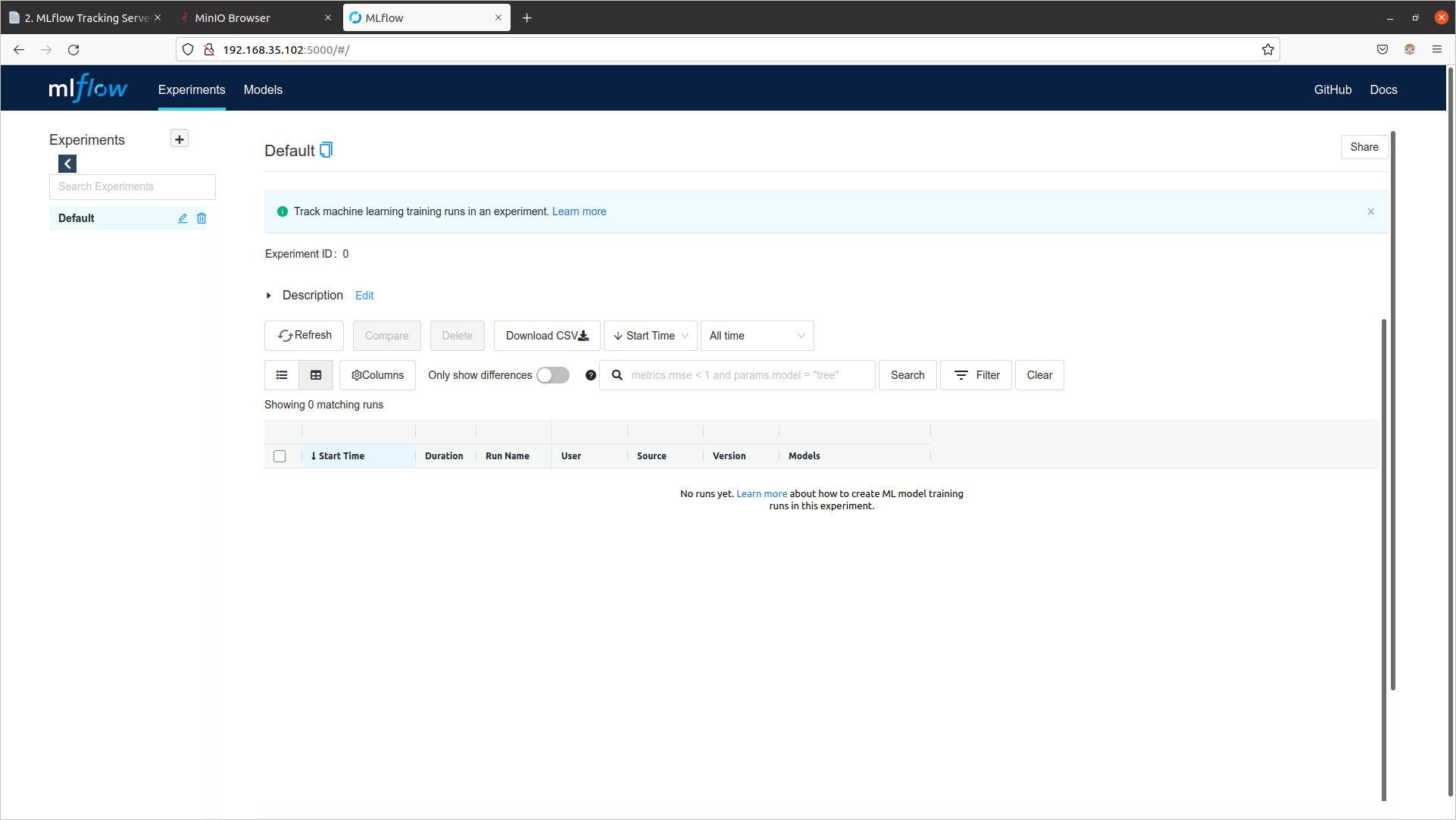
Grafana Dashboard
First, check the current status before changing the type of seldon-core-analytics-grafana service in the seldon-system namespace which provides Grafana's Dashboard to receive Load Balancing function from MetalLB.
kubectl get svc/seldon-core-analytics-grafana -n seldon-system
The type of the corresponding service is ClusterIP, and you can see that the External-IP value is none.
NAME TYPE CLUSTER-IP EXTERNAL-IP PORT(S) AGE
seldon-core-analytics-grafana ClusterIP 10.109.20.161 <none> 80/TCP 94s
Change the type to LoadBalancer and if you want to enter an IP address, add the loadBalancerIP item.
If not, an IP address will be assigned sequentially from the IP address pool set above.
kubectl edit svc/seldon-core-analytics-grafana -n seldon-system
apiVersion: v1
kind: Service
metadata:
annotations:
meta.helm.sh/release-name: seldon-core-analytics
meta.helm.sh/release-namespace: seldon-system
creationTimestamp: "2022-01-07T04:16:47Z"
labels:
app.kubernetes.io/instance: seldon-core-analytics
app.kubernetes.io/managed-by: Helm
app.kubernetes.io/name: grafana
app.kubernetes.io/version: 7.0.3
helm.sh/chart: grafana-5.1.4
name: seldon-core-analytics-grafana
namespace: seldon-system
resourceVersion: "280605"
uid: 75073b78-92ec-472c-b0d5-240038ea8fa5
spec:
clusterIP: 10.109.20.161
clusterIPs:
- 10.109.20.161
ipFamilies:
- IPv4
ipFamilyPolicy: SingleStack
ports:
- name: service
port: 80
protocol: TCP
targetPort: 3000
selector:
app.kubernetes.io/instance: seldon-core-analytics
app.kubernetes.io/name: grafana
sessionAffinity: None
type: LoadBalancer # Change ClusterIP to LoadBalancer
loadBalancerIP: 192.168.35.103 # Add IP
status:
loadBalancer: {}
If you check again, you can see that the External-IP value is 192.168.35.103.
kubectl get svc/seldon-core-analytics-grafana -n seldon-system
NAME TYPE CLUSTER-IP EXTERNAL-IP PORT(S) AGE
seldon-core-analytics-grafana LoadBalancer 10.109.20.161 192.168.35.103 80:31191/TCP 5m14s
Open the Web Browser and connect to http://192.168.35.103:80 to confirm that the following screen is displayed.