2. Deploy SeldonDeployment
Deploy with SeldonDeployment
Let's deploy our trained model as an API using SeldonDeployment. SeldonDeployment is a custom resource definition (CRD) defined to deploy models as REST/gRPC servers on Kubernetes.
1. Prerequisites
We will conduct the SeldonDeployment related practice in a new namespace called seldon-deploy. After creating the namespace, set seldon-deploy as the current namespace.
kubectl create namespace seldon-deploy
kubectl config set-context --current --namespace=seldon-deploy
2. Define Spec
Generate a yaml file to deploy SeldonDeployment. In this page, we will use a publicly available iris model. Because this iris model is trained through the sklearn framework, we use SKLEARN_SERVER.
cat <<EOF > iris-sdep.yaml
apiVersion: machinelearning.seldon.io/v1alpha2
kind: SeldonDeployment
metadata:
name: sklearn
namespace: seldon-deploy
spec:
name: iris
predictors:
- graph:
children: []
implementation: SKLEARN_SERVER
modelUri: gs://seldon-models/v1.12.0-dev/sklearn/iris
name: classifier
name: default
replicas: 1
EOF
Deploy yaml file.
kubectl apply -f iris-sdep.yaml
Check if the deployment was successful through the following command.
kubectl get pods --selector seldon-app=sklearn-default -n seldon-deploy
If everyone runs, similar results will be printed.
NAME READY STATUS RESTARTS AGE
sklearn-default-0-classifier-5fdfd7bb77-ls9tr 2/2 Running 0 5m
Ingress URL
Now, send a inference request to the deployed model to get the inference result. The API created by the SeldonDeployment follows the following rule:
http://{NODE_IP}:{NODE_PORT}/seldon/{namespace}/{seldon-deployment-name}/api/v1.0/{method-name}/
NODE_IP / NODE_PORT
Since Seldon Core was installed with Ambassador as the Ingress Controller, all APIs created by SeldonDeployment can be requested through the Ambassador Ingress gateway.
Therefore, first set the url of the Ambassador Ingress Gateway as an environment variable.
export NODE_IP=$(kubectl get nodes -o jsonpath='{ $.items[*].status.addresses[?(@.type=="InternalIP")].address }')
export NODE_PORT=$(kubectl get service ambassador -n seldon-system -o jsonpath="{.spec.ports[0].nodePort}")
Check the set url.
echo "NODE_IP"=$NODE_IP
echo "NODE_PORT"=$NODE_PORT
It should be outputted similarly as follows, and if set through the cloud, you can check that internal IP address is set.
NODE_IP=192.168.0.19
NODE_PORT=30486
namespace / seldon-deployment-name
This refers to the namespace and seldon-deployment-name where the SeldonDeployment is deployed and used to define the values defined in the metadata when defining the spec.
metadata:
name: sklearn
namespace: seldon-deploy
In the example above, namespace is seldon-deploy, seldon-deployment-name is sklearn.
method-name
In SeldonDeployment, the commonly used method-name has two options:
- doc
- predictions
The detailed usage of each method is explained below.
Using Swagger
First, let's explore how to use the doc method, which allows access to the Swagger generated by Seldon.
1. Accessing Swagger
According to the provided ingress URL rules, you can access the Swagger documentation using the following URL:
http://192.168.0.19:30486/seldon/seldon-deploy/sklearn/api/v1.0/doc/
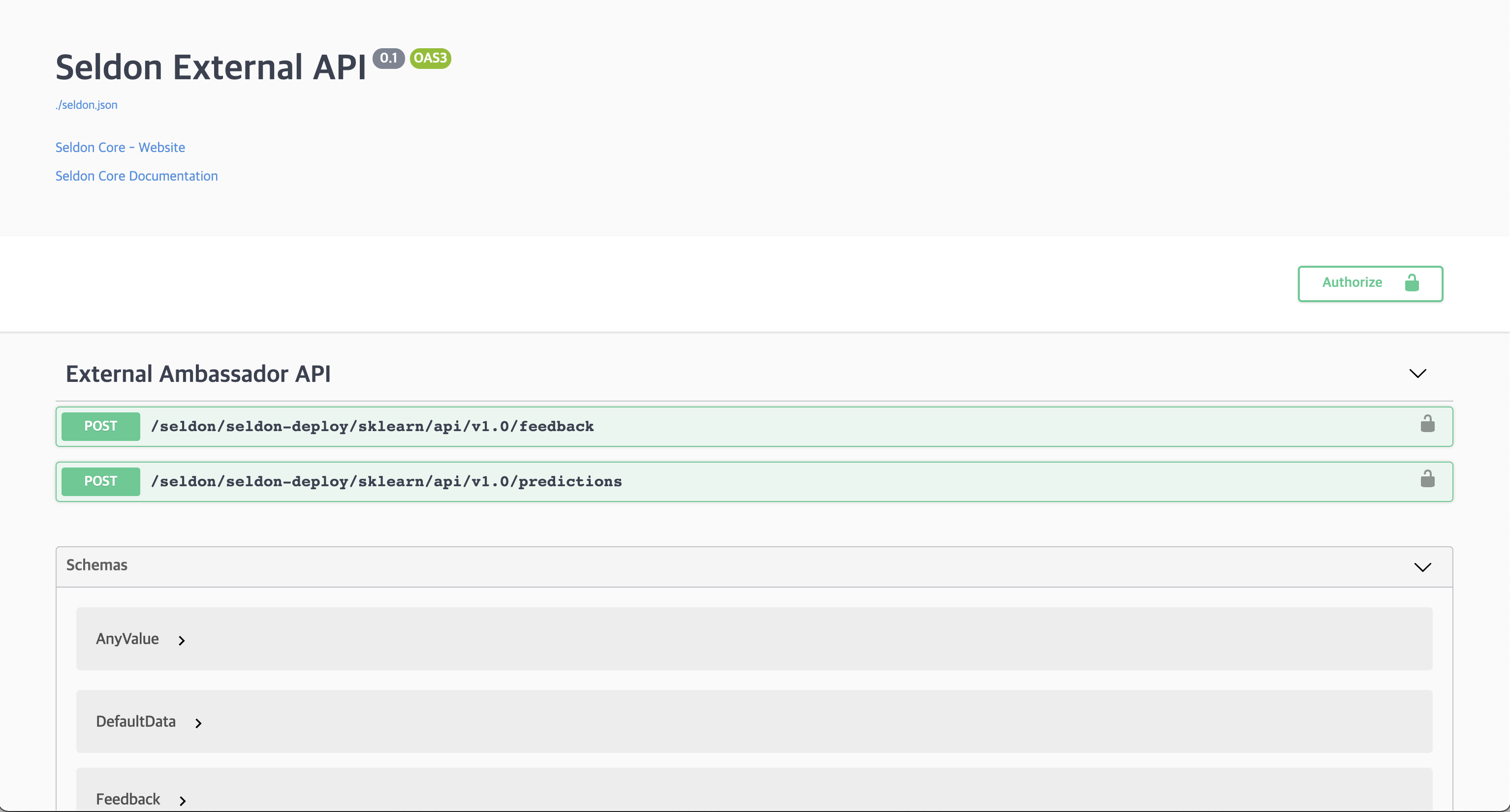
2. Selecting Swagger Predictions
In the Swagger UI, select the /seldon/seldon-deploy/sklearn/api/v1.0/predictions endpoint.
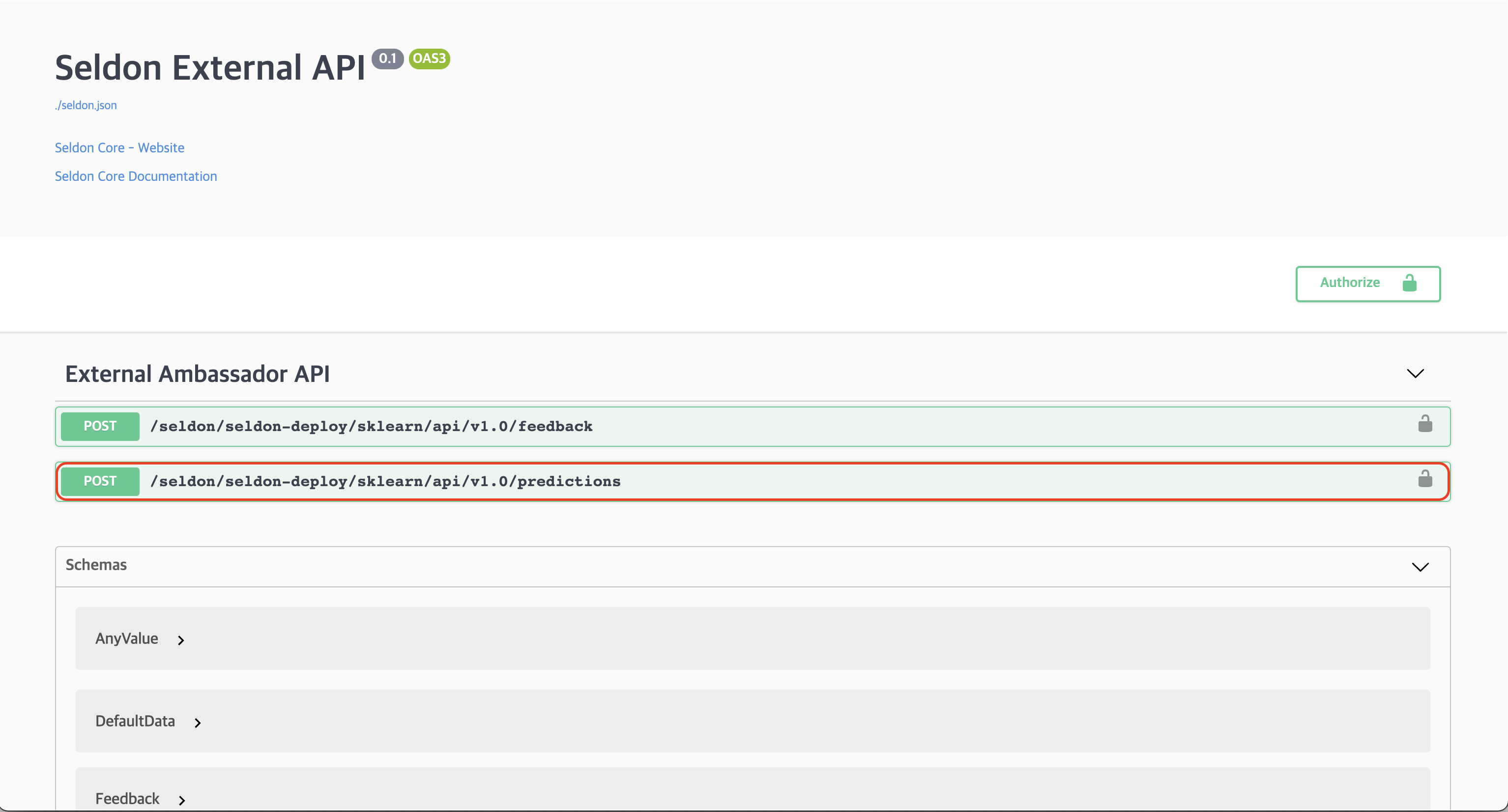
3. Choosing Try it out
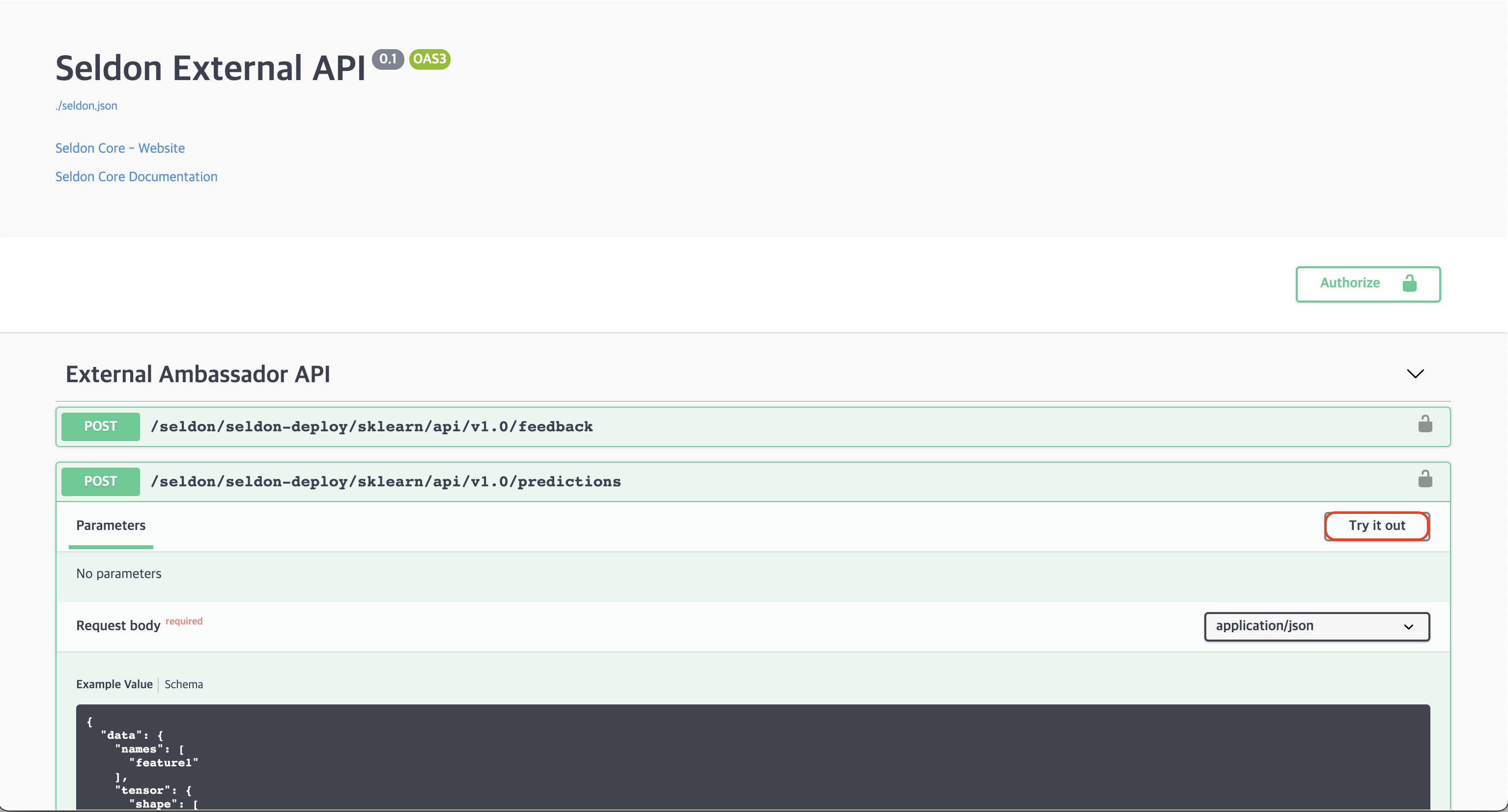
4. Inputting data in the Request body
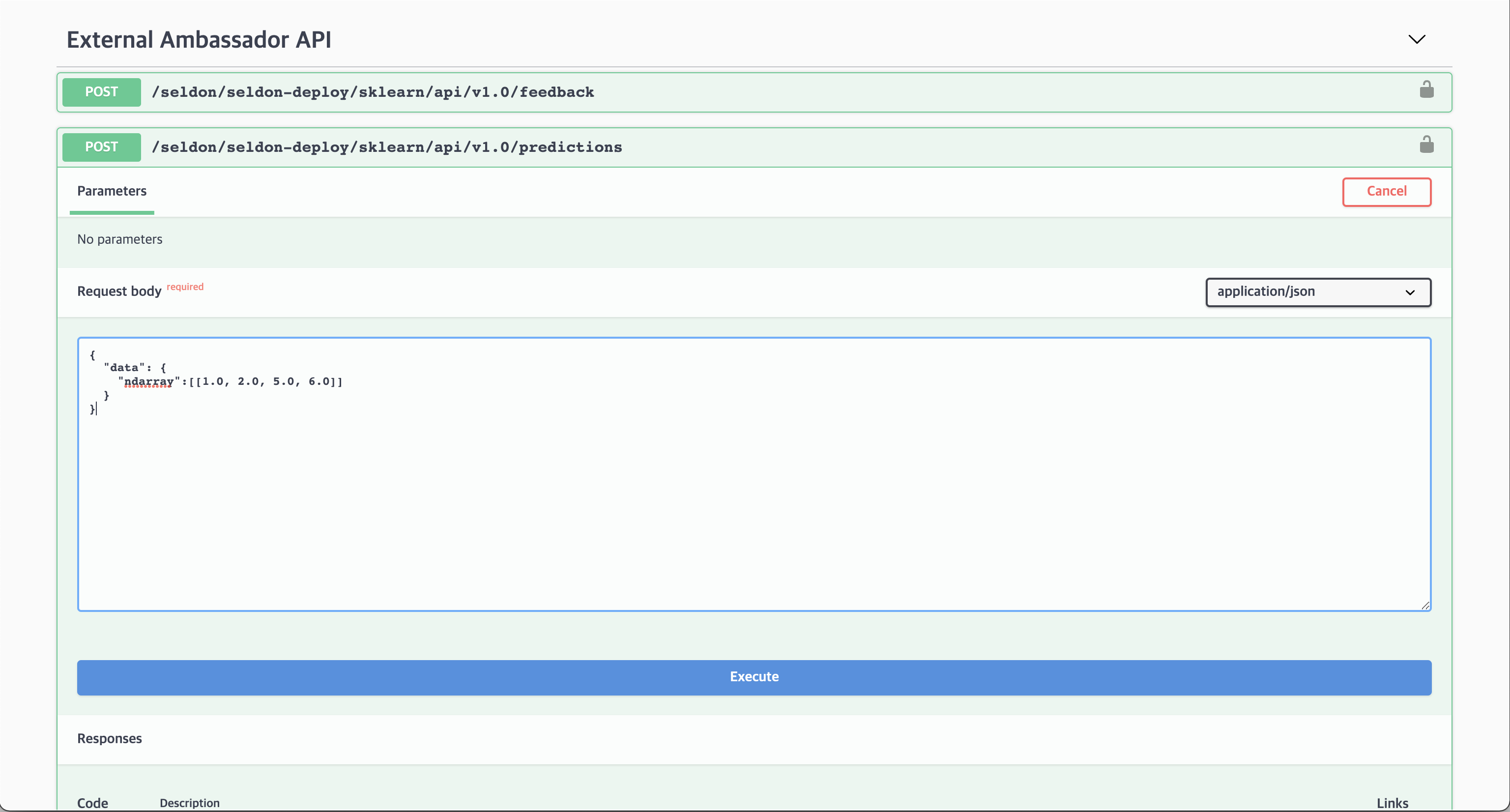
Enter the following data into the Request body.
{
"data": {
"ndarray":[[1.0, 2.0, 5.0, 6.0]]
}
}
5. Check the inference results
You can click the Execute button to obtain the inference result.
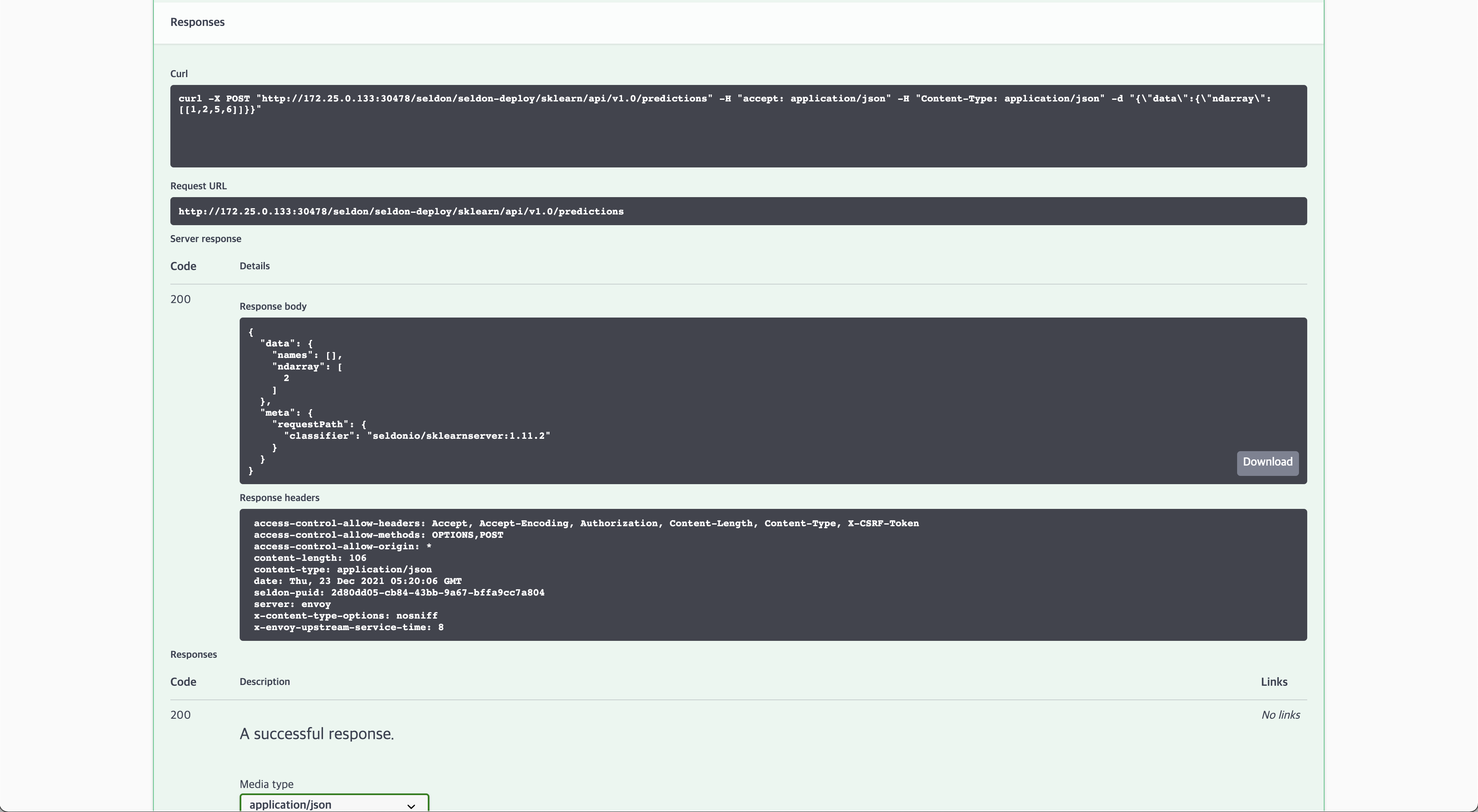
If everything is executed successfully, you will obtain the following inference result.
{
"data": {
"names": [
"t:0",
"t:1",
"t:2"
],
"ndarray": [
[
9.912315378486697e-7,
0.0007015931307746079,
0.9992974156376876
]
]
},
"meta": {
"requestPath": {
"classifier": "seldonio/sklearnserver:1.11.2"
}
}
}
Using CLI
Also, you can use http client CLI tools such as curl to make API requests.
For example, requesting /predictions as follows
curl -X POST http://$NODE_IP:$NODE_PORT/seldon/seldon-deploy/sklearn/api/v1.0/predictions \
-H 'Content-Type: application/json' \
-d '{ "data": { "ndarray": [[1,2,3,4]] } }'
You can confirm that the following response is outputted normally.
{"data":{"names":["t:0","t:1","t:2"],"ndarray":[[0.0006985194531162835,0.00366803903943666,0.995633441507447]]},"meta":{"requestPath":{"classifier":"seldonio/sklearnserver:1.11.2"}}}